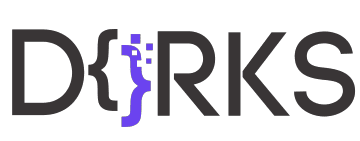How to Transform Any WordPress Site Into an Online Store With Elementor
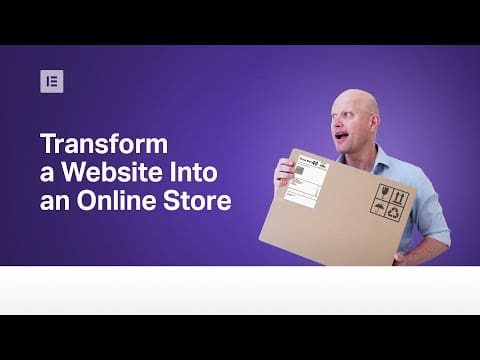
This Monday MasterClass we’re taking an in-depth look at converting a simple WordPress website into an online store in 5 simple steps.
The main focus of this episode is on setting up WooCommerce correctly in order to sell and ship physical products. If you’re also planning on selling digital/downloadable products, you might want to also check out our previous Masterclass “How to Build a Basic Online Store” https://youtu.be/SuyV4Tevmm0
This episode covers a lot of valuable web-building information for all levels looking to learn about:
Turning on Maintenance / Coming Soon mode in Elementor 02:45
Installing WooCommerece 03:30
WooCommerce Setup Wizard 03:50
Primary Setup for a WooCommerce store and payment gateways 04:09
Creating/Adding a new product 05:53
Adding store products to the website (WooCommerce widget) 07:11
A more customizable way of displaying products using Elementor 08:12
Customizing Cart and Checkout pages using the Theme Builder and Theme Style 08:39
Completing the online store setup and advanced settings 10:02
Setting up Shipping Zones, Shipping Classes, and fees 11:35
Testing our online store 17:24
\ Tools we used in this Masterclass:
▸Gym Template Kit | https://elementor.com/blog/gym-site-template-kit/
▸WooCommerce Plugin | https://woocommerce.com/
To learn more about creating a WordPress website from scratch using Elementor, check out our previous Masterclasses:
▸From Design Tool to WordPress | https://youtu.be/bd6agRxR5Sk
▸Build the Perfect Sales Funnel in WordPress Using Elementor | https://youtu.be/tG9NRWVlxeg
Read more about transforming your simple business website into an online store in this edition of Elementor’s Online Magazine:
https://elementor.com/blog/wordpress-site-into-an-online-store/
Get Elementor: https://elementor.com
Get Elementor Pro: https://elementor.com/pro/